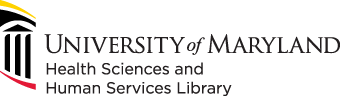
601 West Lombard Street
Baltimore MD 21201-1512
Reference: 410-706-7996
Circulation: 410-706-7928


Prepare the printer for printing












Modernization projects such as the Innovation Space initiative are made possible by the generosity of donors through the UMB Foundation. If you would like to support projects such as these please visit https://umaryland.givecorps.com/causes/714-hshl or contact us at (410) 706-7545.