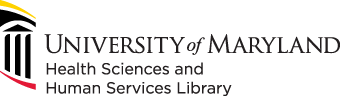
601 West Lombard Street
Baltimore MD 21201-1512
Reference: 410-706-7996
Circulation: 410-706-7928
 There are many ways to 3D scan an object.
There are many ways to 3D scan an object.
The 3D Scanner available at HSHSL is the Sense scanner from 3D systems.
The Sense 3D scanner can scan the volume as small as 8 inches, to as large as 118 inches. You use the 3D scanner by holding it in your hand and move it slowly around an object. The software will take the input from the 3D scanner and will start creating the image on the computer screen.
Take the follow steps to use the Sense 3D scanner.
Watch these videos below to see how to use the Sense 3D scanner software to 3D-scan an object, modify, and repair the model.
Modernization projects such as the Innovation Space initiative are made possible by the generosity of donors through the UMB Foundation. If you would like to support projects such as these please visit https://umaryland.givecorps.com/causes/714-hshl or contact us at (410) 706-7545.