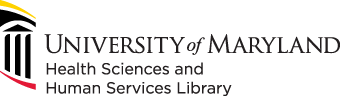
601 West Lombard Street
Baltimore MD 21201-1512
Reference: 410-706-7996
Circulation: 410-706-7928
1. When the 3D scan is done, the scanned image is shown for editing.

2. Rotate and zoom in and out to see what parts have and have not been scanned. You can 'Crop' to remove any part of the scanned image. You can also use the 'Erase' tool to erase part of the scanned image.

3. Click 'Solidify' to make the watertight model out of the scanned image. This will remove all gaps and holes and make the image suitable for 3D printing.

4. Inspect the solidified model by rotating it around.

5. If you are safisfied, click 'Next.'

6. You can smooth out a rough part by clicking 'Touch Up.' You also have the option of 'Trim.'

7. 'Auto Enhance' will automatically improve the color of the scanned image. But note that the .STL file that you will eventually download from this model for 3D printing will be color-blind.

8. Once you are satisfied with the result, click 'Next.' Click 'Save' to export the edited image as a .STL file.

9. Select 'STL files' in the drop-down menu, name the file, and save.

10. You can now open the file in any 3D modelling aplication that accepts an.STL file.

Modernization projects such as the Innovation Space initiative are made possible by the generosity of donors through the UMB Foundation. If you would like to support projects such as these please visit https://umaryland.givecorps.com/causes/714-hshl or contact us at (410) 706-7545.