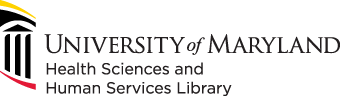
601 West Lombard Street
Baltimore MD 21201-1512
Reference: 410-706-7996
Circulation: 410-706-7928
The file you upload to HSHSL's Poster Printing Service must be a PDF. You can save your file in PowerPoint as a PDF; however, we recommend checking the file in Adobe Acrobat to ensure the dimensions of your poster were maintained in the saving process. Follow the steps below for steps on how to check the dimensions of your file.

*These instructions are for a PC. If you do not have a PC and need assistance saving your poster, please come to the library and use our computers.

3. In Adobe Acrobat, click File then Properties



2. In the Print Dialog box, click: 1) Properties 2) Paper/Quality 3) Advanced 4) Paper Size Dropdown Menu

3. In the Paper Size Drop-down Menu choose PostScript Custom Page Size

4. Type the dimensions you would like your poster to be in the Custom Page Size Dimensions area.

5. Click OK on each dialog box until you get to the Print dialog box. Click Print and you will be prompted to name and save your file.
6. You can now submit your file to HSHSL's Poster Printing Service.