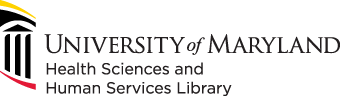
601 West Lombard Street
Baltimore MD 21201-1512
Reference: 410-706-7996
Circulation: 410-706-7928
Google Cardboard is a low-cost virtual reality platform by Google that consists of a fold-out cardboard viewer and a number of smartphone apps. The viewer is used by placing a smartphone with a Google Cardboard app into the back of it and viewing through the lenses in the front.
There are a number of Google Cardboard viewers in the HSHSL Innovation Space that are available on a first-come-first-serve basis for use in the library. Once you've installed the official Google Cardboard app, you're ready to step into virtual reality!
Install the official Google Cardboard app
The first step is to install the official Google Cardboard smartphone app for Android or for iOS. This official app is required to prepare your smartphone to work with the particular version of Google Cardboard viewers that are available in the Innovation Space.
Once your smartphone is set up to work with our viewers you'll be able to use any of the other Google Cardboard apps available for your device. A good way to find Google Cardboard apps is to search the Google Play Store or the Apple App Store for "Google Cardboard".
Set up the viewer




