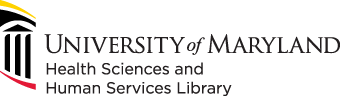
601 West Lombard Street
Baltimore MD 21201-1512
Reference: 410-706-7996
Circulation: 410-706-7928
Welcome to the final day of the HSHSL Open Access Week Challenge! Today, we’ll ask you to use My NCBI to manage your My Bibliography and check your NIH public access policy compliance.
My NCBI is an account within PubMed that allows you to save searches and create a bibliography of your own publications using the My Bibliography tool.
To get started, login to your NCBI account. First time users will create an account and link with a 3rd party login, such as ORCiD.
Next, create a bibliography using My Bibliography.
The NIH public access policy requires all investigators funded by the NIH to submit final peer-reviewed journal manuscripts to PubMed Central immediately upon acceptance for publication.
In order to check your compliance with the public access policy, link My Bibliography to your eRA Commons account. To link these accounts:
You can learn more by visiting the NIH Public Access Policy LibGuide.
For full instructions and guidance on using My Bibliography to manage compliance, refer to Managing Compliance to the NIH Public Access Policy. Highlights of this guidance are presented below:
After adding your citations to My Bibliography and linking your eRA Commons account, you should be able to see an overview of your compliance statuses at the top of your My Bibliography page. You can sort your citations by Public Access Compliance to quickly filter to applicable publications.

An article may have one of the following statuses: Compliant, Non-Compliant, Not Defined, In Process, and Not Applicable - Exempted.
Journal articles that are compliant with the Public Access Policy and have a PMCID number listed are marked with a green box:

Articles that are not compliant with the Public Access Policy are marked with a red box. Clicking on 'edit status' will begin the compliance process.

Articles that do not have NIH funding information associated with them are considered "not defined" and marked with a red box. Click on "Edit Status" to confirm whether the publication was based on NIH funding, and click on 'add award' to link the NIH funding information.

Articles that have recently been submitted to the NIH Manuscript Submission System are in process and are marked with a blue box. They have an NIHMS ID number assigned to them.

Articles that are not covered by the NIH Public Access Policy are labeled as Not Applicable - Exempted and marked with a gray box.
