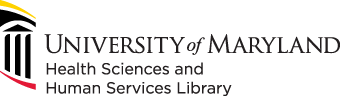
601 West Lombard Street
Baltimore MD 21201-1512
Reference: 410-706-7996
Circulation: 410-706-7928


.dcm file (the exact file you select does not matter - itk-SNAP will be aware of all related files in the directory when at least one file is selected to load the data).


