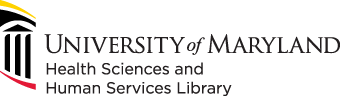
601 West Lombard Street
Baltimore MD 21201-1512
Reference: 410-706-7996
Circulation: 410-706-7928
Watch the video or scroll down to learn how you can use OSF to facilitate research collaboration.
In addition to the sharing and dissemination of research data, OSF also supports research collaboration through internal resource sharing. This page provides recommendations on configuring an OSF space for your lab, or research group, or other team. For more detailed suggestions on specific use cases, including templates for setting up your space, see OSF's Getting Started for Researchers page.
In order for others to be able to interact with your OSF space when it is not public, you must add them as contributors. From the Contributors tab in your project space, click the green Add button.
If the contributor already has an OSF account, you can type in their name and then click the green + button to add them as a contributor. (Be sure to confirm you are adding the right person.) If they do not yet have an OSF account, select Add [person] as an unregistered contributor. Enter their name and email, and they will receive an email inviting them to the project.


Regardless of whether or not the contributor already has an account, you will have the option to set two settings for their involvement:
The project wiki is the home for relatively static information or documentation for your project space. It might be a simple introduction to orient new team members, letting them know where to find important information, or it can be much more detailed, with separate pages for policies, protocols, and any other documentation you would like to include. By default, your project wiki includes a homepage that will be displayed on the project overview, so it’s a good place to put high-level information that new team members will need. For more information on utilizing the wiki, see OSF's wiki documentation.

In the Files section of your project, you can create folders and sub-folders and upload files to them. (See the Research Data Sharing page for tips on uploading files and structuring your workspace.)
If you are hosting your files elsewhere, such as Box, Google Drive, or OneDrive, but would like them to be accessible from the project space, you can link the storage space from the Add-ons tab. Before connecting a service, be sure to review its terms to make sure you understand how its contents will interact with OSF and what you are granting OSF permission to access. Once you have connected third-party storage, it will be visible on your project's Files menu.

Components are sub-projects within your project and provide you another method of organizing your project space beyond the Files menu. (For example, you may wish to create a separate component for your project's literature review to separate it from data collection and analysis.) The process of creating a component is very similar to creating a project, including entering a title, institutional affiliation, storage location, and description. You also have the option of having your component inherit both the contributors and tags of its parent project. If the members of your research team require different levels of file access, you can create a component for storing limited-use files and manage the component's contributors to limit access to only certain members of the project space.