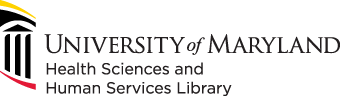- Set up the dimensions of your poster.
- You will need to manually do this before adding content to your poster.
- Check with your instructor, conference website, etc. to determine what poster size you need.
- If you are using a template provided by your department or instructor, double-check that the template's dimensions match your assignment.
- Correctly Sizing your Poster
- Please note: we do not double poster sizes. The dimensions you type into PowerPoint (or other software) are the dimensions your poster will be when printed. To learn how to double the dimensions of your poster, watch this video if you are using a PC, and this video if you are using a Mac.
- Add Content
- Add text, graphs, images, etc. to your poster.
- Adding content after you set up the poster dimensions eliminates the risk of having to resize your poster content.
-
Save your poster
In PowerPoint, click File then Save As.
- A dialog box will open, name your file, save the file as a PDF
-

*These instructions are for a PC. If you do not have a PC and need assistance saving your poster, please come to the library and use our computers
- Fill out the Poster Print Request Form.
- Check your e-mail and Attach your PDF*
- After you submit the Poster Print Request Form you will receive an e-mail containing a link with which you will attach your poster PDF.
- You will receive a confirmation that your PDF has been successfully submitted and that your poster will be printed.
Printing may take up to two business days.
- Once your poster has been printed you will receive an email notifying you that your poster is ready for pickup. If you had chosen the credit card payment option on the poster printing request form, the notification email will contain a link you can click to pay online.
Payment is required before pickup.
*If you are unsuccessful in attaching your PDF to this link or your PDF is incorrectly sized you will receive an e-mail asking you to fix and resubmit your attachment. Your poster will not be printed until you receive the confirmation e-mail described in Step Seven.