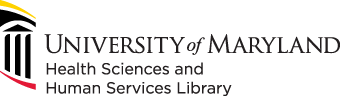
601 West Lombard Street
Baltimore MD 21201-1512
Reference: 410-706-7996
Circulation: 410-706-7928
1. If you haven’t already done so, create a new PowerPoint file.
2. Click on the “Design” tab, and then on the “Slide Size” button. Choose “Custom Size,” from the dropdown menu as shown.

3. Enter your desired dimensions up to a maximum of 55" Width by 41” Height.
*note: While the maximum poster size is 56” width by 42” height, the PowerPoint size needs to accommodate a 1/2” border on all sides.
4. PowerPoint may ask you how to handle any content currently on the slide it’s resizing. Choose, “Ensure Fit.”
5. Add content to your slide
When adding content to your slide, remember the relative size of things; 72pt fonts will print out as 1” tall letters. Anything that extends beyond the edges of the slide will not be included in the final output file.
Note: If you already have content in another format, you can use these instructions to add it to a blank PowerPoint slide for a printable PDF.
Please note, while the Library printer is able to print posters up 42"w x 72"h (or 42"h x 72"w), PowerPoint will only allow 56''w x 42''h. If your poster needs to be larger than the allotted size for PowerPoint, please consider using different software (Adobe InDesign, Scribus, etc.) or plan to use Adobe Acrobat to scale your finished document.